Completing A Successful Online Office Move
Apr 18 2016
Darren Best

There are plenty of considerations business owners will have when relocating their company, from cabling and networking capacity to space planning and what shops and amenities are nearby. But all of these concerns consider the physical space or environment, essentially what happens in the real world. So what about virtual relocation? Here’s a guide to successfully completing an online office move.
Update your website
First and foremost, ensure your address as listed on your website is updated. Many businesses have their location information in their ‘contact us’ page, or on their ‘about us’ section. Find all places your physical location is mentioned and change it to the new address. Make sure your address location is correct in your websites Schema data and test it with Google’s Rich Snippets Testing Tool. Consult your developer on this as they will know what to do with the new location and where to edit the code. Publicise your new office location on your website, perhaps with a new blog post on your company blog, on all your social media channels and perhaps with a temporary banner on your homepage. This is especially important for client-facing businesses who receive regular office visitors. You can even include photos of your new office's interior design and the street you are on.

Photo credit: Tashatuvango/Shutterstock
Remove the old businesses online office trail
Moving into an office that was previously occupied will probably mean you need to find out who that business was. You should be able to find out from a simple Google search, or you may know from when you first viewed the property. Once you find it, you are able to “suggest an edit” via Google search on the right-hand side where a Google company listing is displayed. There is a check box asking “is this place permanently closed, moved or does not exist?”, click yes and add any supporting comments such as the name of your business and when you moved in, then submit. This will help guide the Google moderators in verifying your edit faster. Be thorough with your checks and make sure that only your company holds a listing for your address, in some cases there have been four or five businesses all listed for the same location on Google Maps.
Google My Business
Google swapped Places for the all-in-one hub of Google My Business back in 2014 and since then managing your Google business listing has been simple. If you haven’t used this before then it’s easy to create a business profile and if you’ve moved office location recently then even better. You can input details such as your opening hours, contact information, what sector your business operates in and a brief description of what you do. Access your Google My Business dashboard and update if necessary, and move the pin marker on the map as Google does not always move this automatically. Google will then send you a postcard with a pin number to verify your new location.
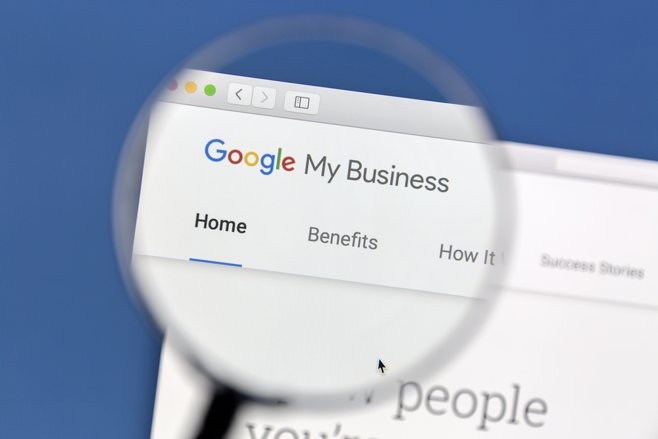
Photo credit: IB Photography/Shutterstock
Check the niche directories for your company address
If you’re a financial services company your Financial Conduct Authority listing must be accurate. Likewise, if you’re a dentist your General Dental Council profile is important. Google is the most dominant directory on the internet, but don’t forget your industry profile niches when updating your details on the web. So there you have it, our guide to a successful online office move. And if you have any more questions please get in touch.